How to link your custom domain name to enable email marketing
To start sending emails in the Email Marketing section, you need to first connect your domain.
Navigate to Emails & Automations (1) -> Settings (2) -> Add Domain (3)

Then enter in a domain that you own e.g. mywebsite.com (You will need to have registered a domain already)
Next, you will need to add some DNS records to your domain name registrar (e.g. GoDaddy) to link TPA marketing automation with your domain name.
The verification records you need to add look like this:

Go to the domain settings where you've purchased the domain (eg. GoDaddy) and find the DNS Records area to add the CNAME and TXT records.
This is what it looks like in Godaddy:
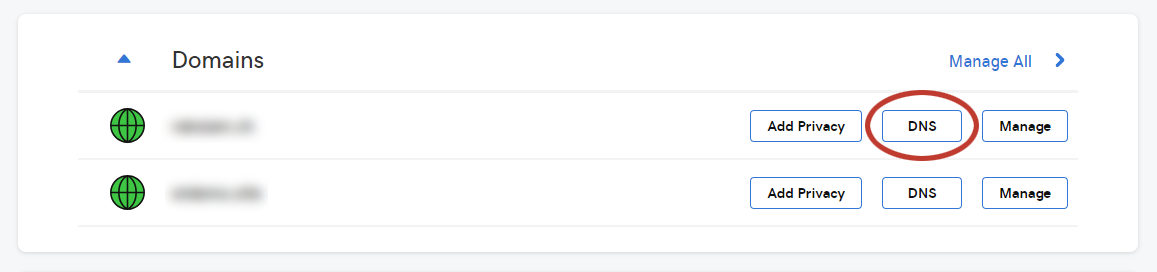
First, add a TXT record for the 'Verify domain' information
Then add a CNAME record for the 'Authenticate emails' information
It might take some time for the DNS records to update after adding them so don't worry, check again in 10-15 minutes and in most cases it should be showing as 'Verified' in green.
To check if they have been added click on 'Refresh Status
